
Gboard added a function that allows you to convert everything you write into emoji. It is a magic wand, which is seen in the upper margin and that when pressed does its “magic”.
The tool works in two ways. One of them is to press the wand icon once and when you do so you will see that the system inserts emojis related to the phrases or words written at the end of the text. The other option is to press the wand twice then the emojis are sandwiched between the words.
It should be noted that it is a tool that is in the testing phase and for it to work the keyboard has to be configured in English, as anticipated by Android Police. Surely in the coming weeks this option will be extended to more users.
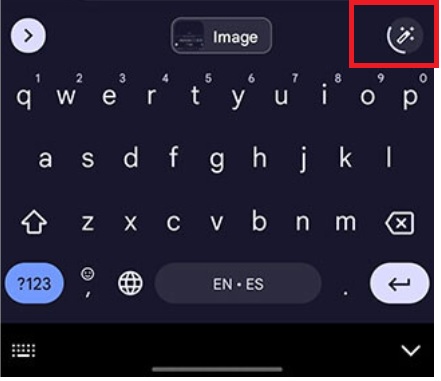
Gboard has many other tools that make it easier to write on your mobile phone. Here are some of the most interesting alternatives offered by this smart keyboard.
Choose the keyboard theme
If you press on the nut icon, in the upper margin of the keyboard you get to the menu with several options. One of them is a theme that allows you to choose the background that will be seen in chats. There are images of landscapes as well as different colors in dark and light tones.
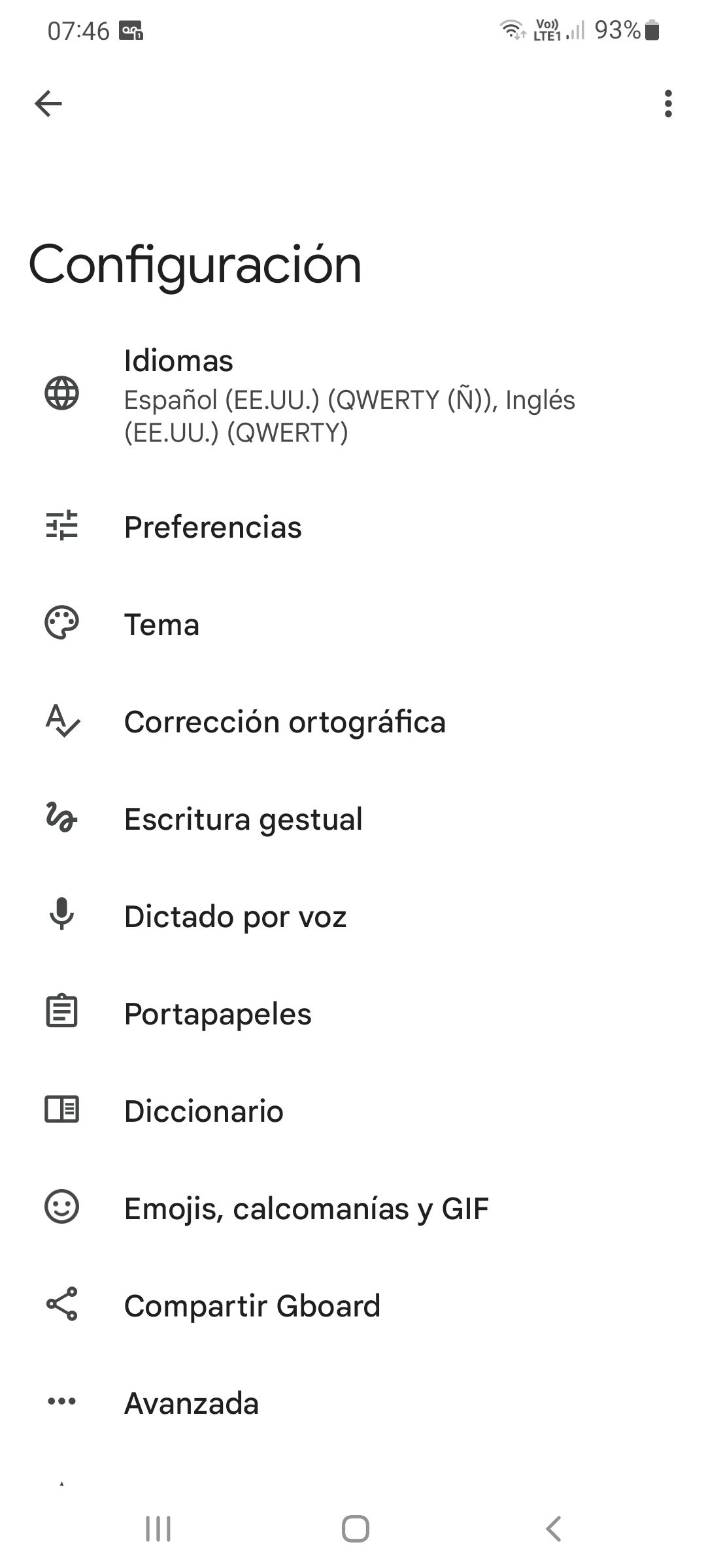
Translate while typing
GBoard offers a very interesting option: translating while writing. This allows the user to work in texts written fluently, in another language. You have to select the input and output language so that the system does the translation as the words are being typed.
To activate this option, click on the three dots in the upper margin, and several options will appear, including the one for translating, with the Google Translator icon.
GIF Finder
The keyboard has a GIF browser so that this multimedia content can be used when communicating. Just press the word GIF above the keyboard to bring up different options grouped by the type of message or sentiment you want to transmit. There is a magnifying glass where you can do the desired search.
Create custom stickers
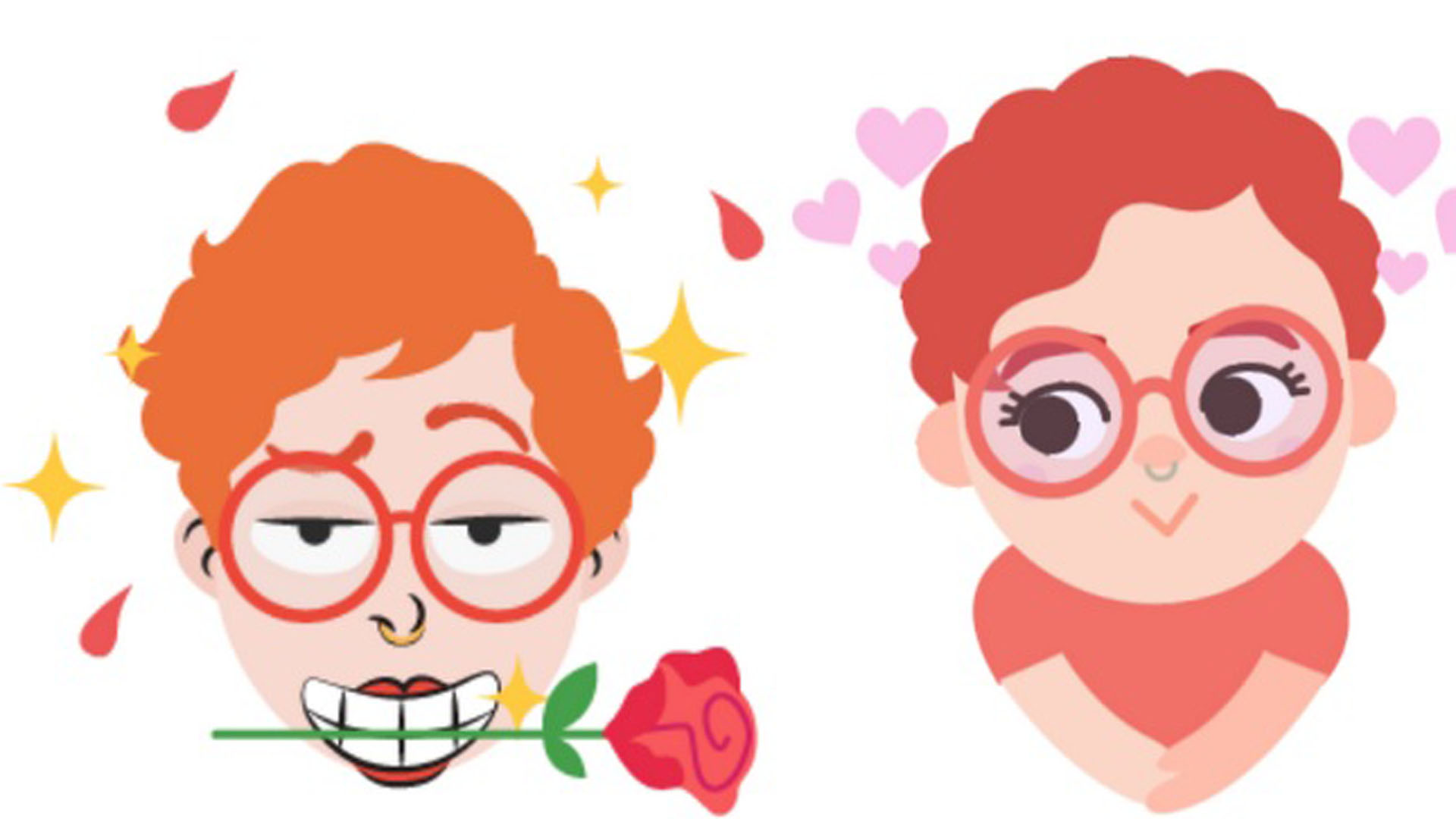
The sticker icon is next to that of GIFs. Clicking there will be a series of preset options as well as the option to create custom images. The user can add stickers of his face already created with Bitmoji as well as link the keyboard with other options offered by the system.
Dictate texts
Like other keyboards, the system has a tool to dictate texts by voice. To use this tool, you have to press on the microphone icon that is located just in the upper right corner, above the keyboard.
Keep in mind that punctuation symbols such as “period” or “comma” must also be dictated for the keyboard to incorporate them into the text.
Swipe to write
Another useful tool is the possibility of typing by gently swiping your finger on the keyboard. Thus, when you drag your hand from one letter to the other, Gboard will recognize the words you want to write.
Write with one hand
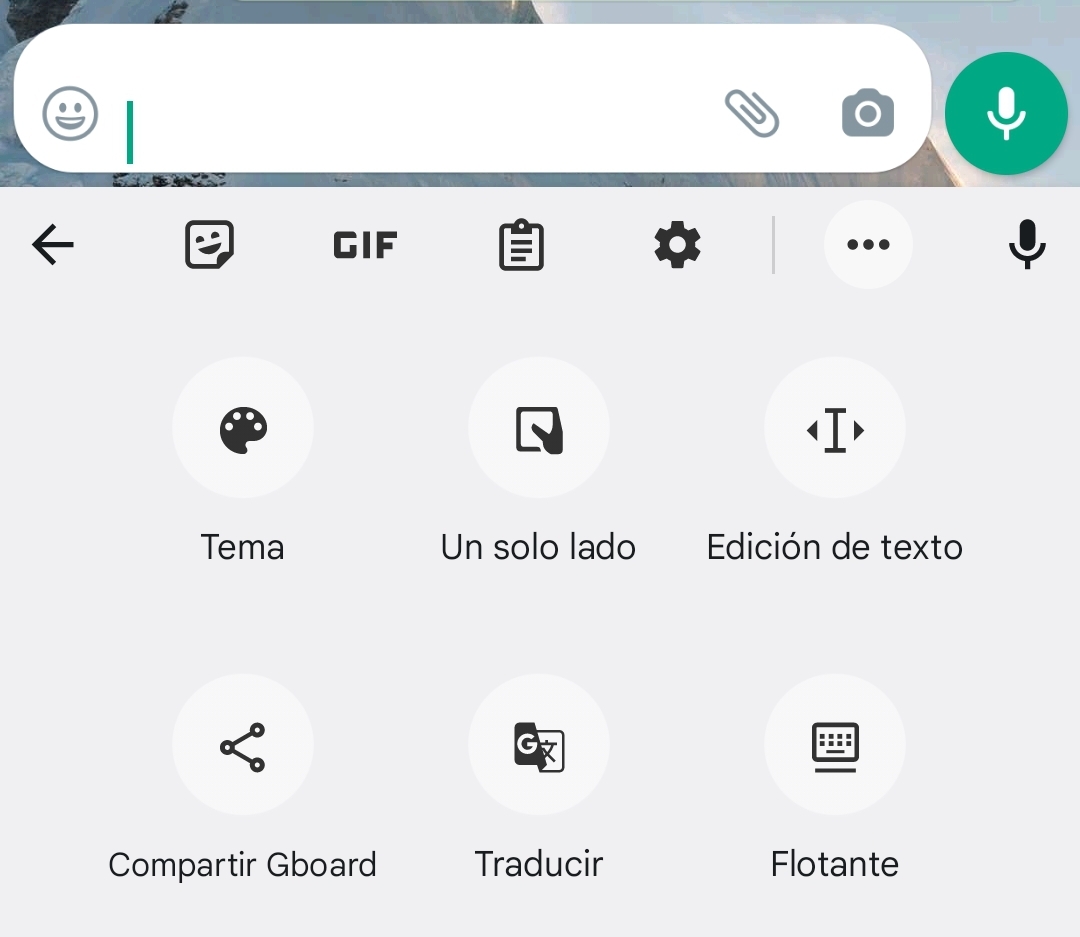
Writing with one hand can be a great benefit, considering that cell phone screens are getting bigger and more difficult to manipulate with one hand. To activate this option, simply click on the three dots next to the menu at the top and opt for the option that says “one side”.
By doing so, the keyboard will be reduced so that it can be used with one hand and the gap will be free for other options.
KEEP READING:
Últimas Noticias
Debanhi Escobar: they secured the motel where she was found lifeless in a cistern
Members of the Specialized Prosecutor's Office in Nuevo León secured the Nueva Castilla Motel as part of the investigations into the case

The oldest person in the world died at the age of 119
Kane Tanaka lived in Japan. She was born six months earlier than George Orwell, the same year that the Wright brothers first flew, and Marie Curie became the first woman to win a Nobel Prize

Macabre find in CDMX: they left a body bagged and tied in a taxi
The body was left in the back seats of the car. It was covered with black bags and tied with industrial tape
The eagles of America will face Manchester City in a duel of legends. Here are the details
The top Mexican football champion will play a match with Pep Guardiola's squad in the Lone Star Cup

Why is it good to bring dogs out to know the world when they are puppies
A so-called protection against the spread of diseases threatens the integral development of dogs




