
For sending messages, doing tasks and producing multimedia content. The mobile phone has a large number of uses, some more obvious than others. Here is a tour of some “hidden” functions of the cell phone that may be useful.
1. Hum a song and find what it's called
Google's search engine incorporated a tool that allows you to find a song just by humming it. This is ideal for those who are able to play fragments of melodies but often have difficulty remembering the lyrics and knowing the names of the songs they have in mind.
Just open the search engine, ask “what is this song? And then start humming the melody or even say some fragments of text that are remembered.
After a few seconds, the system will offer up to 3 song alternatives that match the sample provided.
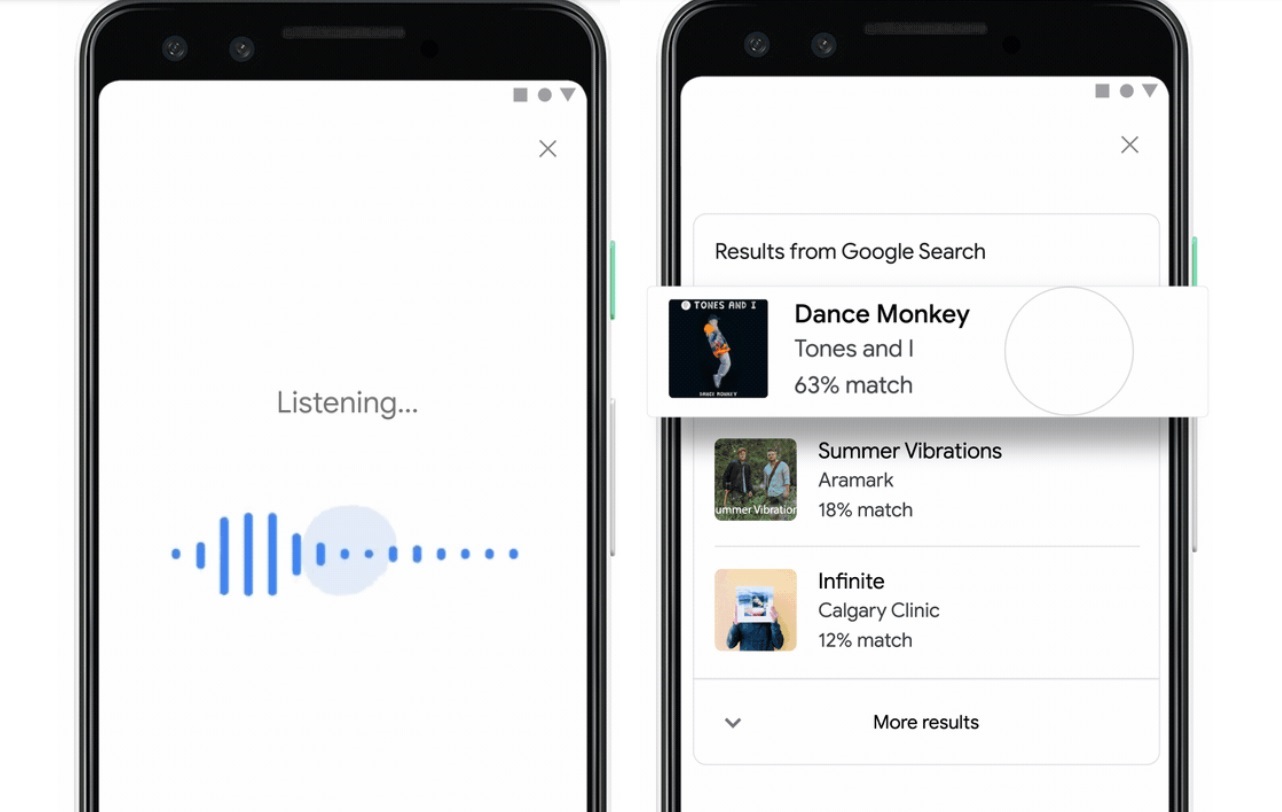
The tool is available to users through the Google app on smartphones with the iOS or Android operating system, as well as for other devices that have Google Assistant.
2. Let him read messages
The virtual assistant can easily read messages that arrive on the device. This applies to both Siri and Google Assistant.
“Read my texts” is the command that needs to be said and artificial intelligence will do its thing. This applies to text messages and WhatsApp.
It should be noted that if it was not previously enabled, the system may request that the wizard be allowed access to such content. This is enabled from the settings/applications menu. There, the Wizard is searched and verified that it has the necessary permissions to perform this task.
3. Use your device without touching the screen
On both Android and iOS there is a feature within the Accessibility section that allows the system to read everything that appears on the screen.
This is useful both for people with visual impairments as well as for those who want to know what is happening on their mobile phone without having to be looking at the screen continuously.
In the case of Android, this function is called Talk Back and is activated by entering the settings menu, then in Accessibility and finally enabling Talk Back.
To disable this tool, just hold down the volume keys for a few seconds.
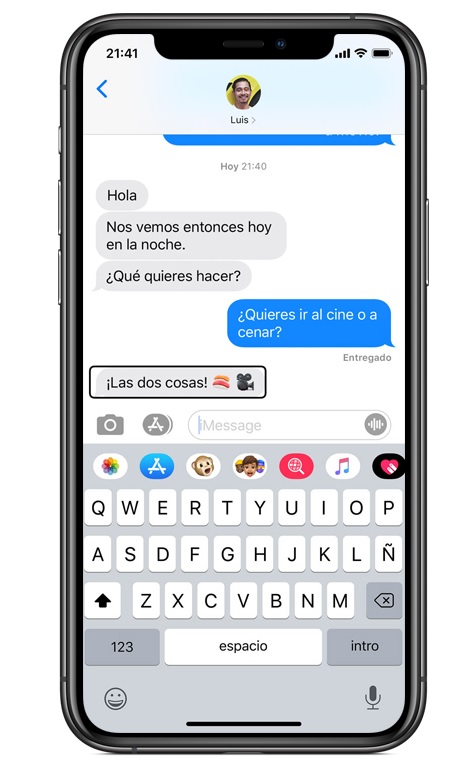
For the iOS operating system the tool is called VoiceOver. To enable or disable this option, you can use one of these alternatives:
a) Ask Siri to do so: “Turn VoiceOver On/Off”
b) Press the side button three times, if you have an iPhone with Face ID; otherwise you must press the home button three times
c) Go to the Control Center by entering Settings/Accessibility/VoiceOver and there the option is enabled or disabled.
4. Rest mode
The mobile phone can be used to establish moments of rest. For Apple, you can enable the Downtime option from the Screen Time section in Settings.
When Idle Time is scheduled in Settings, only phone calls and apps that you select are available. Downtime applies to all devices where Screen Time is enabled.
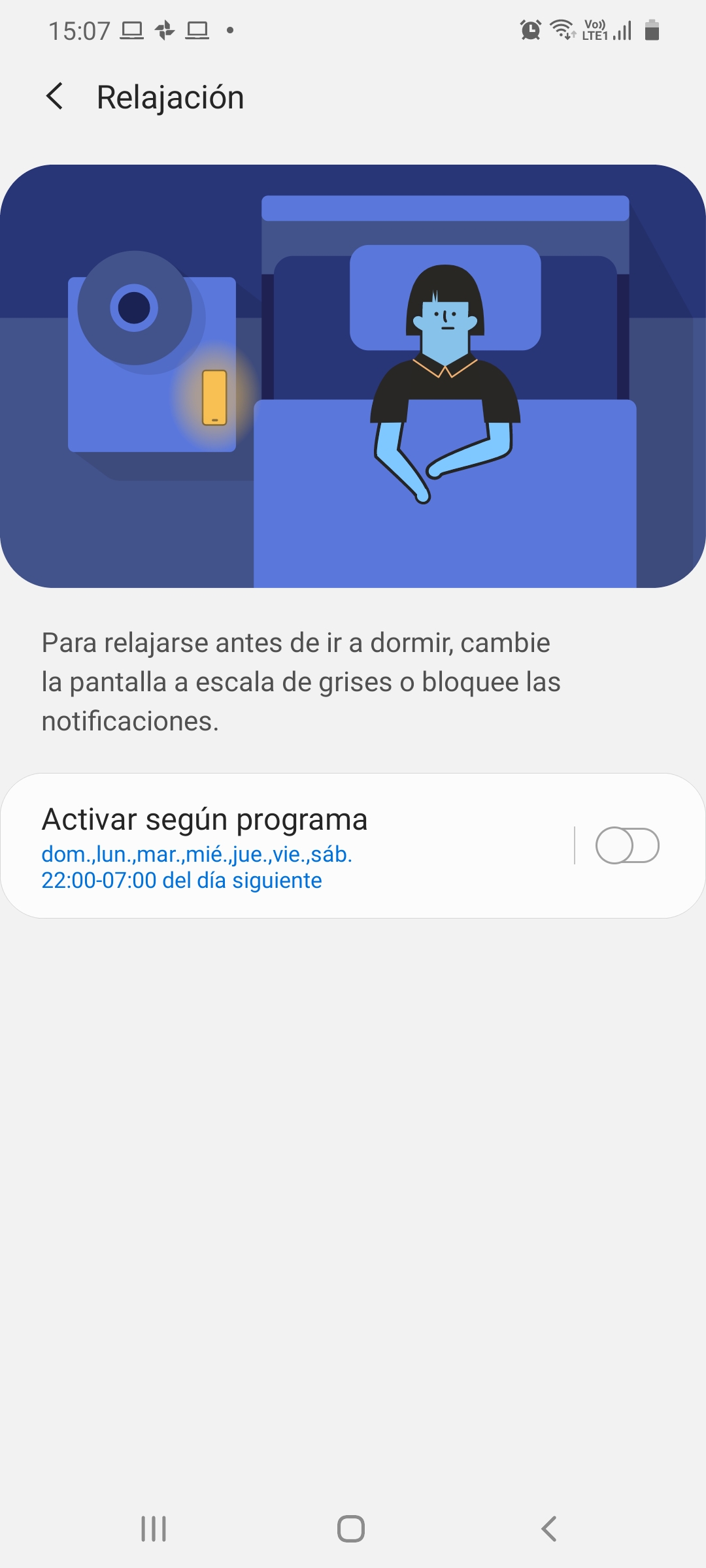
On Android there is a function called Rest Mode or Bedtime that allows you to enable relaxation. Notifications will be disabled and the screen will appear in grayscale.
It is possible to set schedules to activate every day at one time or turn it on and off at the time it is going to be used. This tool is available within Digital Wellbeing, and is accessed from the Settings menu.
5. Prevent others from using an app
There are different options for blocking access to certain applications. In the case of WhatsApp, for example, it is possible to configure biometric authentication to access the app. Thus, the system will request the user's fingerprint or face to open.
To limit access to photos or even other services beyond WhatsApp, you can resort to third-party applications such as AppLock or Hide Privacy, among others.
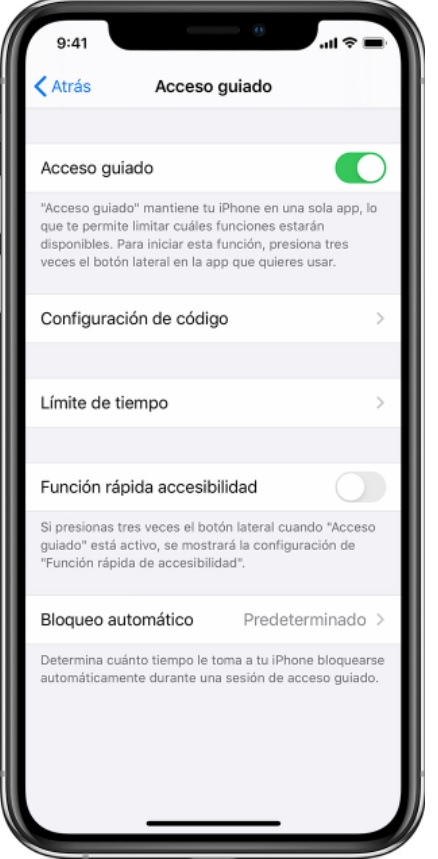
On an iPhone, there is also a tool called Guided Access that limits the device to a single app and lets you control which app features are available.
To enable this option, go to Settings/Accessibility and enable Guided Access. Then press Code Setup, and then tap Code to launch the Guided Access feature.
To disable features or set a time limit, you must press the side button or home button three times and tap Options. If there are no Options, then you have to press the side button or the home button three times again and enter the code.
6. Leveling a bookcase or frame
The cell phone can also help level a shelf so that it fits perfectly or a picture, to prevent it from looking crooked. In the case of iPhone, you have to look for the Level option within the measure application.
The mobile phone is placed on the surface to be leveled and then the bottom or top of the iPhone is moved, up or down, to see how the degrees change. When it reaches zero it means that it is level.
In the case of Android there is no native tool, so it is necessary to download an external application such as Bubble Level, which is very easy to use.
The bubble on the screen moves around the level depending on the position of the phone. When the bubble appears centered, it means that the object was leveled correctly.
7. Detectar metales
It is possible to use your mobile phone to search for metals, something that can be useful if you lost a ring, coins or any other object made with these items.
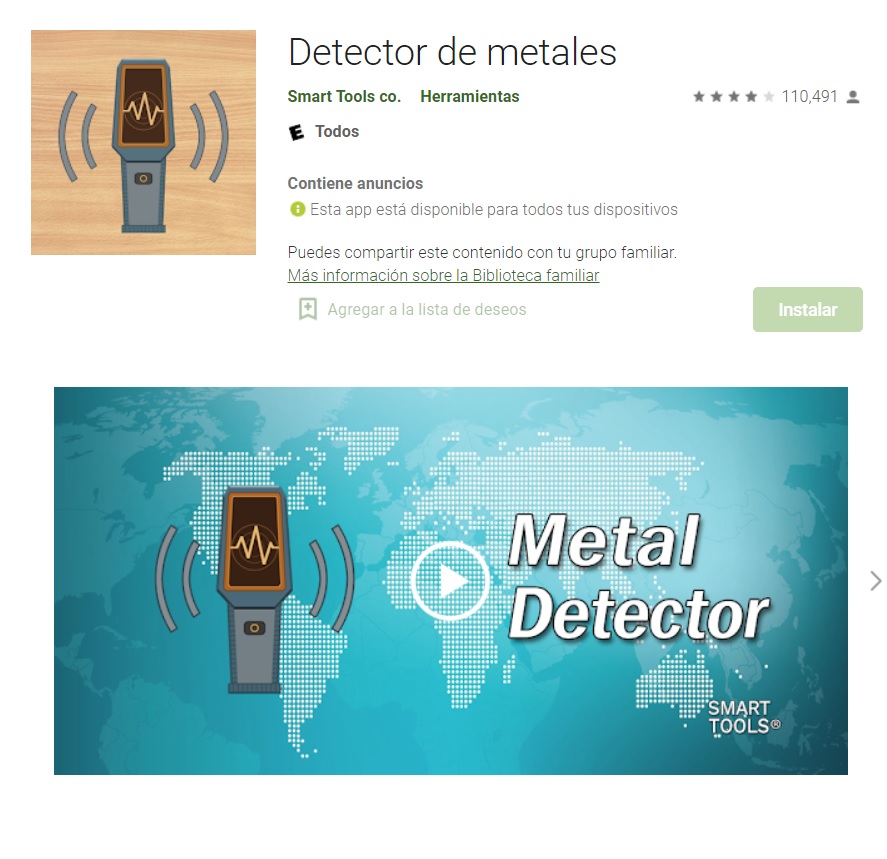
To make use of this option, you must download an application such as Metal Detector by Smart Tools, on Android or Metal Detector by Alexandr Balyberdin, on iOS.
It should be noted that metal detector applications require a magnetic sensor (magnetometer). If this application does not work properly, you need to check the specifications of your device.
KEEP READING:
Últimas Noticias
Debanhi Escobar: they secured the motel where she was found lifeless in a cistern
Members of the Specialized Prosecutor's Office in Nuevo León secured the Nueva Castilla Motel as part of the investigations into the case

The oldest person in the world died at the age of 119
Kane Tanaka lived in Japan. She was born six months earlier than George Orwell, the same year that the Wright brothers first flew, and Marie Curie became the first woman to win a Nobel Prize

Macabre find in CDMX: they left a body bagged and tied in a taxi
The body was left in the back seats of the car. It was covered with black bags and tied with industrial tape
The eagles of America will face Manchester City in a duel of legends. Here are the details
The top Mexican football champion will play a match with Pep Guardiola's squad in the Lone Star Cup

Why is it good to bring dogs out to know the world when they are puppies
A so-called protection against the spread of diseases threatens the integral development of dogs




