:quality(85)/cloudfront-us-east-1.images.arcpublishing.com/infobae/F4BWNCRGLJCEPNMTYG3TWMCBJA.jpg 992w)
Although, unlike alternatives such as WhatsApp, in the case of Telegram the data storage is mostly in the cloud, so a mobile device is usually less affected in this part. However, a lot of information is downloaded and stored on the terminal as it is used, and before the user knows it, much of their storage space is already being used.
Below Infobae brings some very useful tips that will be of great help if you want to clean Telegram and free up storage space on your phone:
Set up Telegram storage usage
It has already been mentioned that Telegram puts storage in the cloud, which can be very useful for freeing up space on a smartphone. The thing is that it also has its negative side. Assume that the cache of the application has been cleared to free up space; then, when you want to search for old content in a chat, it will start downloading all the media content again.
Fortunately, Telegram has some great features in this regard. The first is how long you want the app to keep media files on your device before automatically deleting them.
If the user goes to Settings > Data and Storage > Storage Usage, they will be able to find a section called Keep Media and different options ranging from 3 days, 1 week, 1 month and without limits.

At this point, you just have to set how long you want to keep the media files on your device and that's it. Of course, keep in mind that the “unlimited” option will make the app understand that you never want anything to be deleted.
For the second option, you can choose different options to download the media on your own, with mobile data, WiFi or data roaming. If you want to go further, you can disable these options so that the upload of media files to the chat, new or old, is done manually, where you can select what content you want to upload and what not.
This is very useful, especially because it limits the number of multimedia files downloaded to the mobile phone and it can prevent the memory from filling up, especially if you have a lot of chats.

Delete unneeded chats from Telegram
An excellent starting point for cleaning up Telegram and freeing up storage space on your mobile phone is to correctly delete all chats that are not needed.
To do this, you simply have to select all the chats you want to delete, then slide to the trash can icon shown at the bottom, then select Empty chats. This will erase all data, images, audios and more from the device, freeing up storage space on the phone.
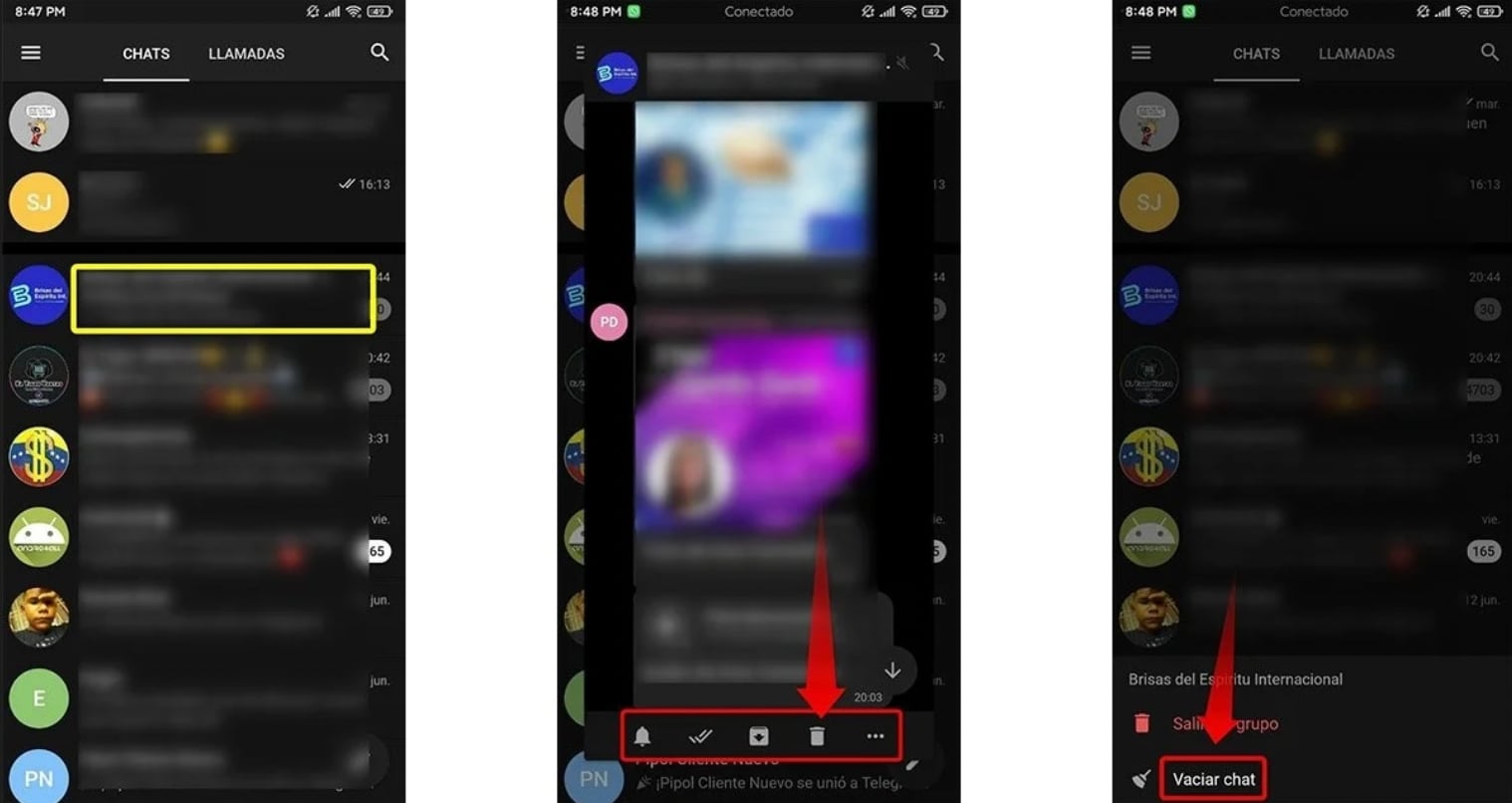
Delete Telegram cache
The last option to clean Telegram and free up space on mobile devices is probably one of the simplest. This will clear the application cache, and in this case, chats, data or media files will not be deleted, only the copy stored on the mobile device will be deleted.

This option can also be found in Settings > Storage data > Storage usage, there you will find a section called Clear Telegram cache. There, the information that this section occupies will simply be displayed in the mobile phone's memory.
You just need to select everything you want to delete, and then delete it from the mobile phone, which will free up unnecessary storage space on the device.

KEEP READING
